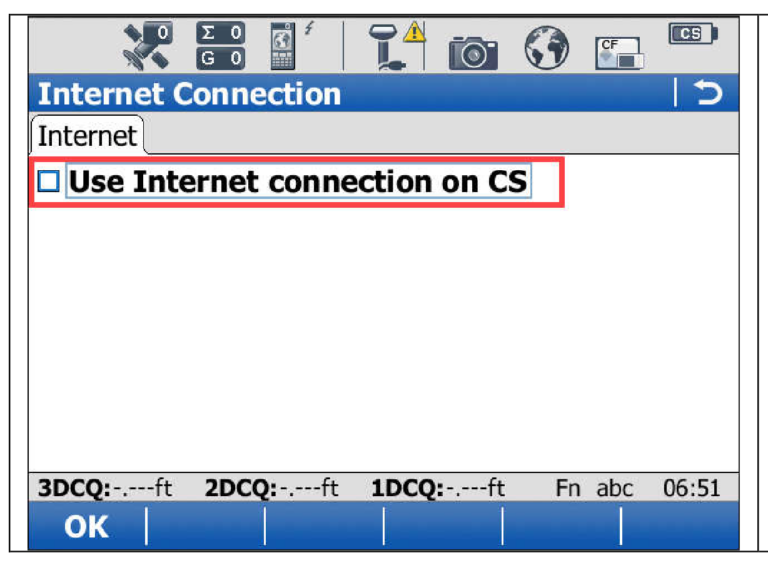Connecting To Mobile WIFI Hotspot Using Leica Viva CS.
As we step into 2024, a significant shift in telecommunications infrastructure is unfolding globally: numerous countries are phasing out their 3G networks. This transition marks the end of an era for 3G mobile data connections, rendering a wide array of devices suddenly devoid of their once-reliable data connectivity. Amidst this technological evolution, users of specific equipment, such as the Leiva Viva controller, may find themselves grappling with the challenge of maintaining internet connectivity.
This blog post serves as a concise, step-by-step guide designed to navigate you through the process of connecting your Leiva Viva controller to a mobile Wi-Fi hotspot, ensuring your device remains functional and connected in a post-3G world.
Article By: Tom Ayre
Last Update: January 2024
Step 1
- Return to the Windows Menu
- From Home Screen select FN + F
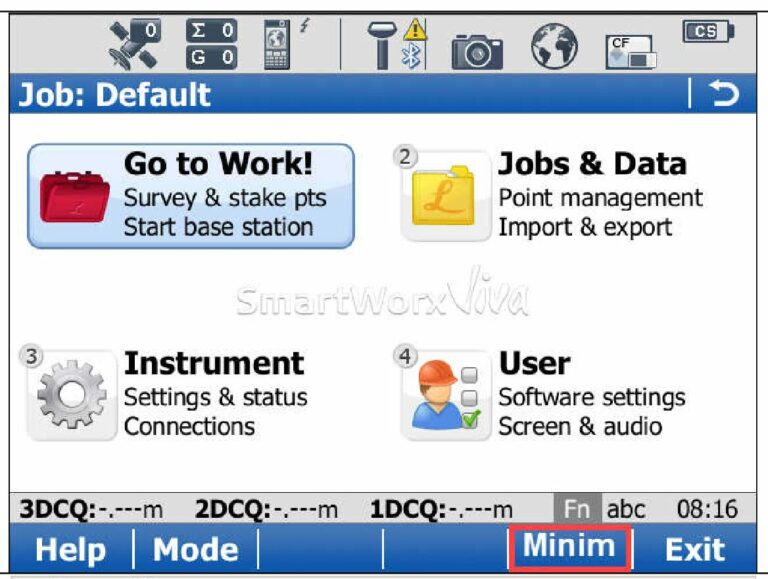
Step 2
- Go to Start in the bottom left.
- Open Settings
- Open Network and Dial-Up Connections
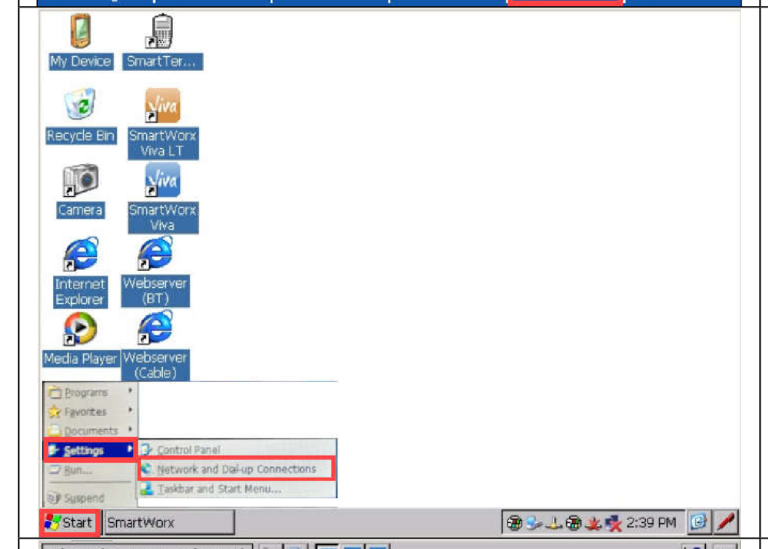
Step 3
- Press and hold the NXWLNAP1 (Or OWILNAP1 or similar) icon to open the menu.
- Select Enable to start the WLAN radio
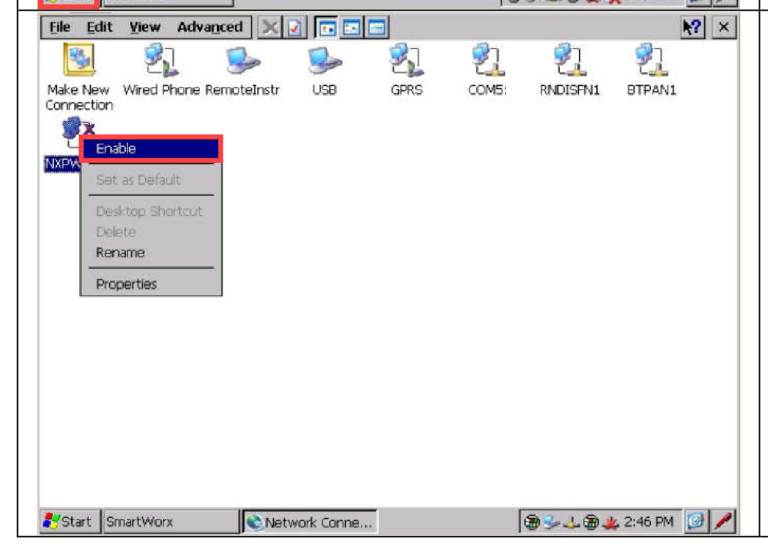
Step 4
- Then double click the icon at the bottom right of the screen and then select the Wireless Information tab.
- Then select the WLAN network that you wish to connect to from the list. Note you may have to enter a password depending on the network settings
- The status will change to connected once successful
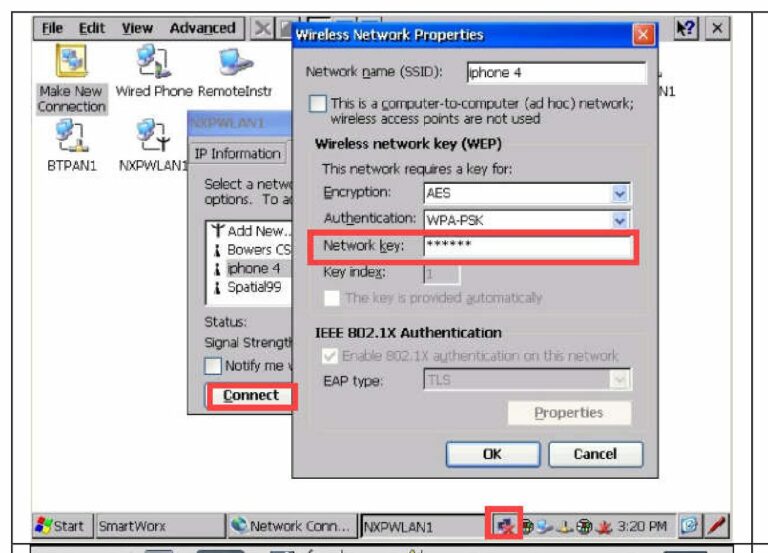
Step 5
- Return to Viva
- You may see an information message that the CS is Connected to the Internet
- If not proceed to Step 6
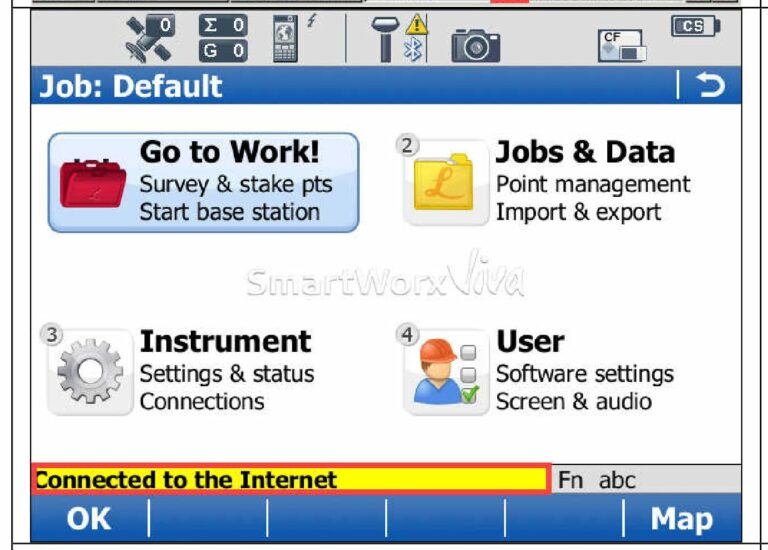
Step 6
The Viva software will automatically use an internet connection from Windows.
Therefore, it is important to turn off any Viva connections.
From the Main Menu: Instrument > Connections >All other connections > Highlight CS Internet Press F3 – Edit
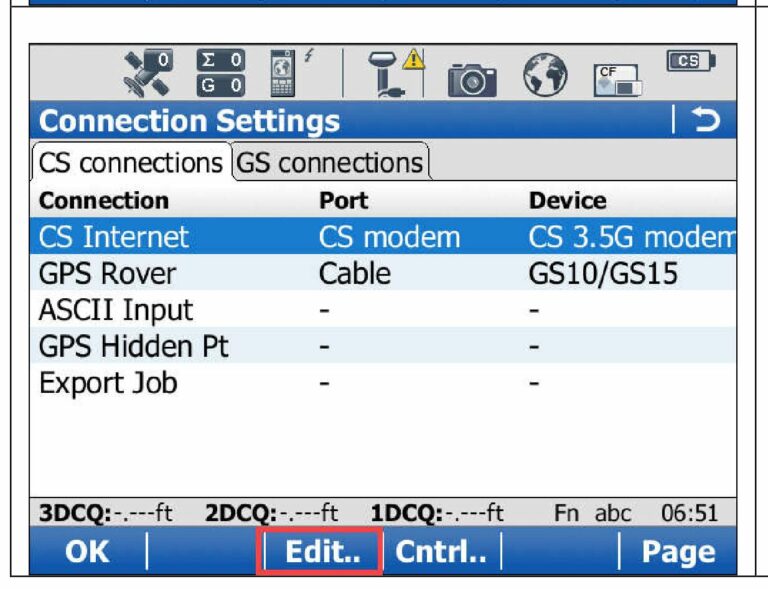
Step 7
Verify that Use Internet Connection on CS is NOT CHECKED. Then select F1 – OK and return to the Main Menu.